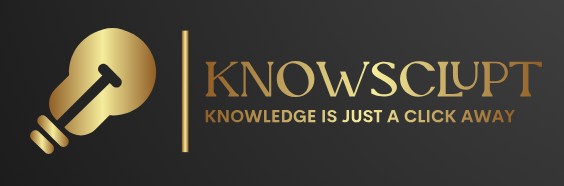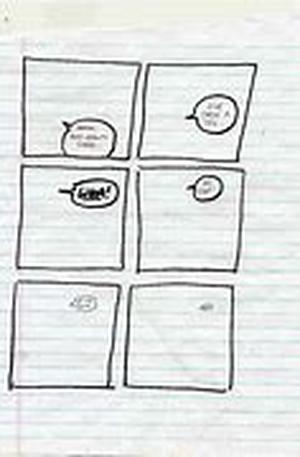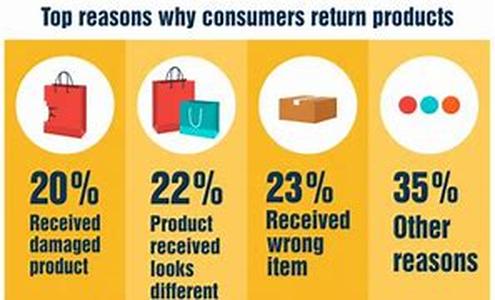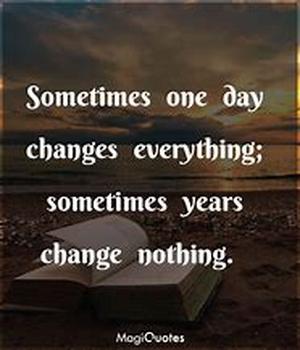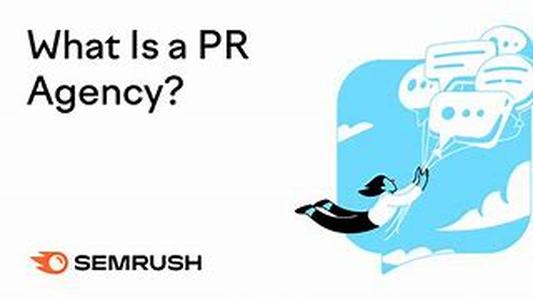You Can Generate Database Reports Quickly And Easily With Special Features Of Microsoft Dynamic CRM Software. The Reports Can Quickly Be Written And Added To Microsoft Dynamic CRM. You Need To First Make Sure That You Have All Of The Required Collateral Software, Such As MS SQL Server 2003 Or 2005. Consult Your Manual To Make Sure You Have All That You Need For Generating Microsoft Dynamic CRM Reports.You Probably Do Have It All, So Lets Assume That You Do. To Prepare A Reports Generation, First Keep In Mind That You Want To Use Filtered Views, Not Tables. That Is, When You Select The Data Source For Your Report, Use The Filtered Views That Are In The Microsoft Dynamic CRM Database Instead Of The Database Tables. The Reason For This Is That Filtered Views Are More Secure And They Are More Efficient. Each Individuals Microsoft CRM Security Roles Determine Which Of The Records Are Returned By A Query To A Filtered View. Thus, Reports That Are Based On Filtered Views Only Show Users The Records That They Have Permission To View.Next, Make The Report Prefilterable. When You Write A Report, You Can Set It Up So That It Has A Default Filter For Each Individual User To Be Able To Edit Before Generating The Report. This Is Known As Making The Report Prefilterable. Making Reports This Way Gives You A Couple Of Advantages. For One Thing, The User Can Edit The Filter To Find The Precise He Needs Right Away Without Multiple Guessing Efforts. And For Another Thing, The Default Filter Stops Users From Accidentally Generating The Report Based On All Records.In Order To Make A Report Prefilterable In Microsoft Dynamic CRM, You Need To Specify The Prefix CRMAFprefix In Your SQL Query When You Are Writing Up Your Report In The Report Designer. Adding This Prefix Causes Microsoft CRM To Add A Default Filter To The Report. For Every Filtered View Having This Prefix In The Query, Users Are Able To Edit The Filter Criteria. Criteria Related To Accounts Can Be Edited But Not Criteria Related To Contacts.And Finally, Make The Report Context-sensitive. There Are Three Different Areas From Which To Generate Reports In Microsoft Dynamic CRM. One Is From The Reports Area, As Part Of The List Of All Reports. A Second Is From An Entity List Page Like A Leads Page For Example, Or From Any Advanced Find View Of The Leads. In This Mode, Users Can Select To Generate Reports Based On Selected Records, All Applicable Records, Or All Records In The Current View. And Finally, There Is The Option Of Generating The Report From An Individual Record, Which Is Run On The Current (viewed) Record.