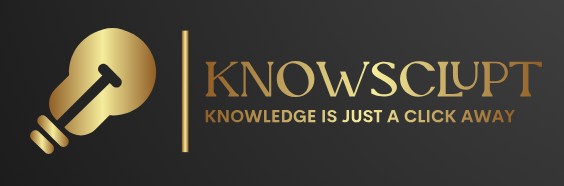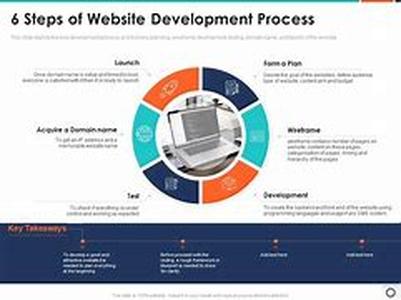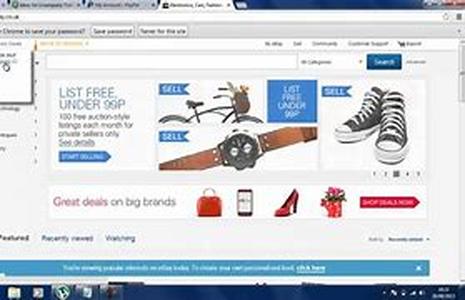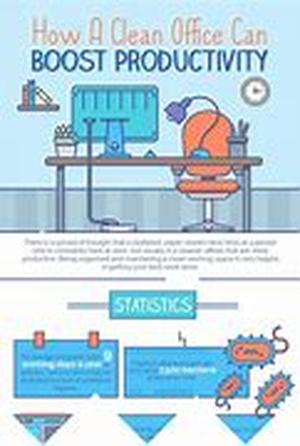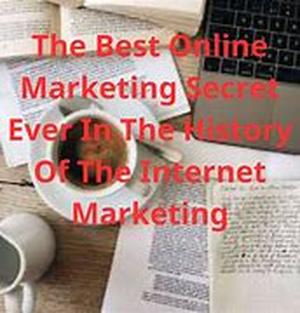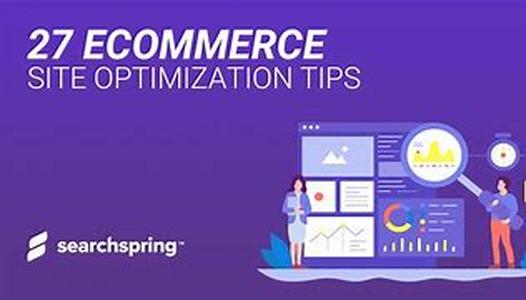Welcome To The Cadillac Of Photo-enhancers: Photoshop CS!Retouching In Photoshop Can Be A Breeze... But Not Until You Learn How. The Photoshop CS Program Is Such A Powerful Application You Could Spend Years Just Mastering The Basics.Most Of Us, However, Dont Really Need A Masters In Photoshop. What Most Of Us Want Is The Flexibility, Integrity And Vast Array Of Choices That Photoshop Provides.Lets Look Briefly At Some Of The Most Basic Photo Corrections In Photoshop CD, The Ones Youll Really Need. Here Are The First Steps Recommended By The Experts, And They Represent The Process They Apply To Every Photograph:1- First And Foremost, Duplicate Your Original And Work Only On The Copy.That Way, If Something Goes Wrong, Youll Always Have The Original. This Is A Great Habit To Get Into.2- Next, Assure The Correct Resolution. There Are Two Basic Categories Of Resolution In Computer Graphics: The Monitor Resolution And The Image Resolution.Image Resolution Varies From Low (about 72 Pixels Per Inch, Or Ppi) To High (anything 300 Ppi Or Larger). Of Course, The Higher The Resolution, The Bigger The File.To Change The Resolution Of Your Photo, Click Image, Then Image Size. On The Bottom Left Of The Box That Comes Up, Type In The Ppi You Want, For Example, 300 Ppi. (You Will Probably Want To Change The Size At This Point. Thats Fine, You Will Still Retain The Ppi You Chose.)3- Use Your Crop Tool ( ) From The Toolbox To Shape Your Picture The Way You Want It.Many People Dont Notice The Width And Height Options Underneath The Top Menu, But Its A Very Handy Feature.At Times You Have An Exact Measurement You Need To Fill; Rather Than Fiddling With The Numbers After You Crop, The Proper Way Is To Insert The Width And Height Immediately After Clicking The Crop Tool, And Then Making The Crop, Dragging Down Diagonally With Your Mouse. You Will Notice The Exact Measurements Appear Without A Struggle.4- Experiment With Your Automatically Adjusting Features. Click On Image In Your Top Menu, Then Adjustments. You Will See Options For Automatic Levels, Contrast And Color. After Youve Tried Them, You Can Go Ahead And Hone In To Polish, If You Like.You Can Also Try Image Adjustments ShadowHighlight (or Variations). Youll Be Astonished At The Variety Of Preset Options There.As You Gan Imagine, There Are Endless Variations On The Themes Represented By These Basic Steps And The Choices Made Therein.But Photoshop Expands Past Them And Out Into The Great Beyond, Offering An Unlimited Palette And A Universe Of Options.Your Only Problem Will Be How To Tear Yourself Away.